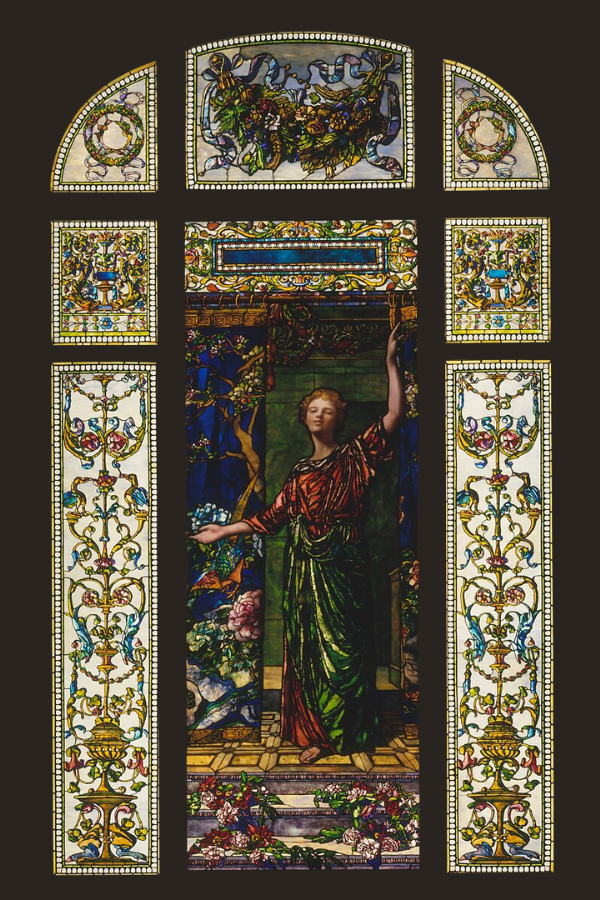Comparing Illustration Software for Artists
Summary
Reflection Questions
Journal Prompt
Digital art apps and illustration softwares have revolutionized how artists create and share their work. Thanks to cloud-based features in some illustration software, artists from different corners of the world can now connect, share techniques, and even work on projects together in real-time. Engaging in digital artistry often involves navigating a diverse toolkit that includes open-source software like the GNU Image Manipulation Program (GIMP). This versatile platform, coupled with user tutorials and video guides, empowers artists to draw digitally, providing a space for creativity to flourish. Exploring the vast realm of free fonts enhances design possibilities, while the utilization of pen displays, especially when paired with tools like the Apple Pencil, adds a tactile dimension to the artistic process. Professional designers appreciate the flexibility of exporting files seamlessly, allowing their creations to transcend digital boundaries. For those inclined towards vector art, bitmap tracing becomes a handy feature in software like Adobe Fresco. Whether following a meticulously crafted app plan or experimenting with various artistic tools, this amalgamation of elements converges to shape a dynamic and expressive digital art experience. In this article, we will compare some of the top illustration software options for artists. Whether you’re a seasoned pro or just starting, finding the perfect tool can elevate your artistic journey. Let’s explore the features, functionalities, and unique aspects that set these software options apart.
Criteria for Comparison

Diving into the nitty-gritty of our software showdown, let’s explore the key criteria that will shape our comparison. We’re putting these illustration software contenders through the wringer, considering factors that truly matter to artists.
First up is the user interface. Sleek and intuitive design elements can make or break the creative flow. Next, we’ll dissect the features each digital art software brings to the table – from essential tools to innovative extras.
Compatibility is another critical factor. We will investigate how well these other programs play with different devices and operating systems. Of course, budget matters, so we’re delving into the pricing structures to see what fits your wallet. Lastly, we’ll examine the level of support each software offers, catering to both beginners seeking a gentle learning curve and seasoned professionals craving advanced functionalities.
Overview of Popular Illustration Software
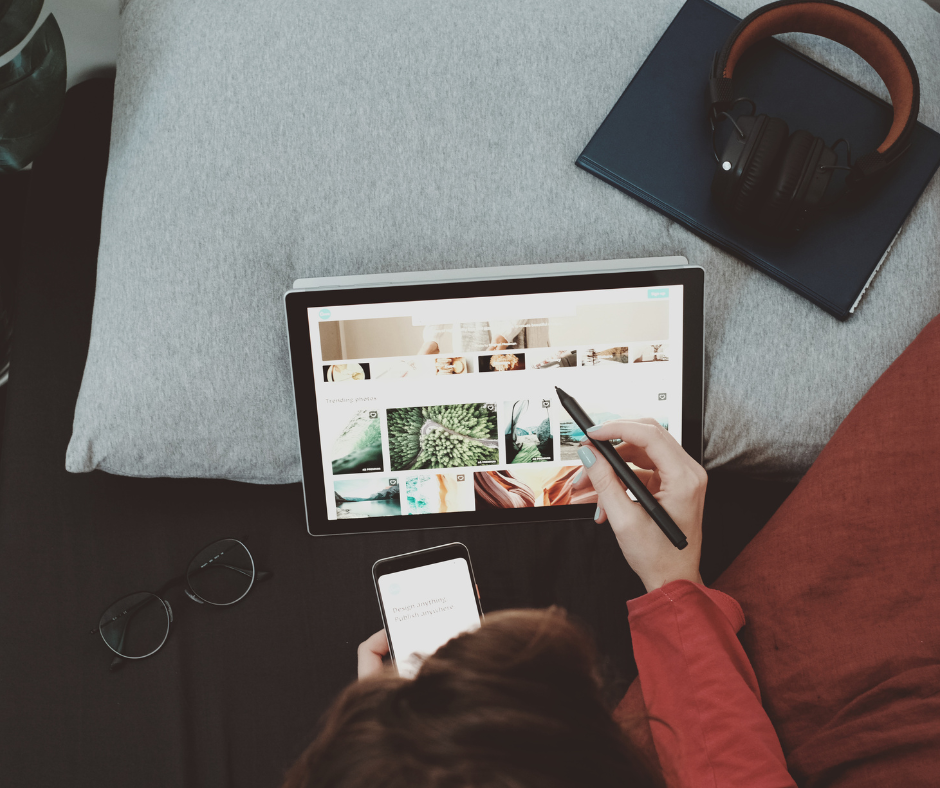
Adobe Illustrator: A heavyweight in the digital art arena, Adobe Illustrator is renowned for its vector graphics prowess. It’s the go-to choice for many professionals, offering a vast array of tools for precise and scalable designs.
CorelDRAW: CorelDRAW boasts versatile features catering to both illustration and design needs. With a user-friendly interface, it’s a favorite among artists seeking a robust yet approachable tool.
Procreate: If you’re an iPad aficionado, Procreate is your digital sketchpad. This app packs a punch with its impressive brush engine, making it a top choice for artists on the go.
Clip Studio Paint: Beloved by manga and comic artists, Clip Studio Paint is a powerhouse for creating intricate illustrations. It marries a user-friendly interface with specialized features for comic creation.
Affinity Designer: Known for its affordability without compromising on quality, Affinity Designer offers a professional-grade alternative. It’s gaining traction for its performance and commitment to breaking the bank.
Comparing Popular Illustration Software
Adobe Illustrator

Adobe Illustrator excels in vector graphics, offering precision and scalability. The robust toolset includes advanced drawing and typography tools, making it a staple for professional graphic designers and illustrators.
While the learning curve might be a bit steep for newcomers, the intuitive interface ensures a smooth workflow once you get the hang of it. Its extensive capabilities make it worth the initial investment of time.
Adobe’s software operates on a subscription model. While it provides continuous updates, some artists find the ongoing cost a potential drawback. However, Adobe Creative Cloud plan subscription does grant access to a suite of creative tools beyond just Illustrator.
Illustrator caters primarily to professionals in graphic design, illustration, and print media. Its versatility makes it a go-to for those who demand intricate designs and high-quality output.
Pros for Artists
Versatility: Handles everything from logos to illustrations with finesse.
Integration: Seamless integration with other Adobe Photoshop products for a cohesive creative workflow.
Industry Standard: Widely used in professional settings, making collaboration smoother.
Cons for Artists
Subscription Model: Ongoing costs may be a concern for some artists.
Learning Curve: Beginners might find it a bit overwhelming initially.
Resource Intensive: Requires a robust system for optimal performance.
CorelDRAW
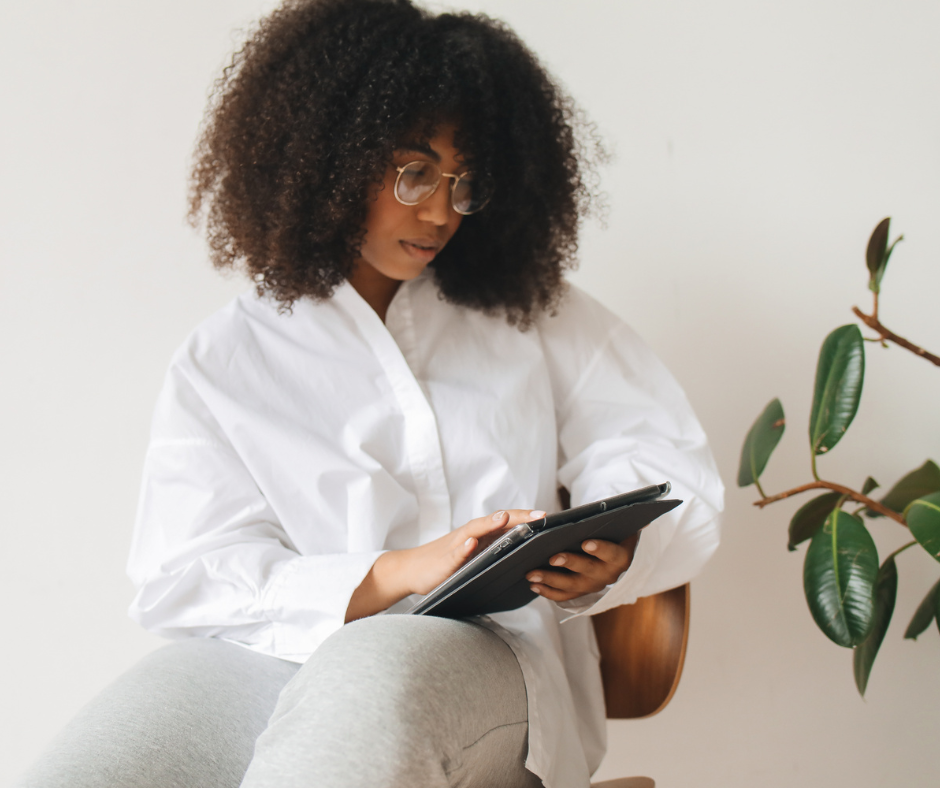
CorelDRAW offers a diverse set of features suitable to create illustrations and designs. Its vector graphic capabilities are robust, and it provides tools for layout, photo editing, and typography. It’s an all-in-one package for artists looking for versatility. It’s also often considered an Adobe Illustrator alternative due to its rich features yet cheap price.
CorelDRAW has made strides in user-friendliness. The interface is intuitive, and the learning curve is relatively gentle compared to some other professional-grade digital art software. It strikes a balance between offering advanced features and being approachable to users at different technical skill levels.
One of the standout features of CorelDRAW is its affordability. Unlike some of its pricier counterparts, CorelDRAW follows a one-time purchase model, which can be a significant advantage for artists on a budget.
CorelDRAW is a fantastic choice for a wide range of users. It caters to professionals in graphic design, digital illustration, and print, but its accessibility also makes it an excellent option for hobbyists and beginners.
Pros for Artists
Affordability: A one-time purchase model is budget-friendly.
Versatility: Covers a broad spectrum of design and illustration needs.
User-Friendly: Strikes a good balance between features and approachability.
Cons for Artists
Market Perception: Some professionals might still lean toward industry standards like Adobe Illustrator.
Updates: While the one-time purchase is economical, it might not include the latest features without additional costs.
Procreate

Procreate is an excellent choice for iPad users, boasting a robust brush engine, high-resolution canvases, and a plethora of artistic tools. It’s particularly favored for its natural and responsive drawing experience, making it a top choice for digital sketching and illustration.
One of Procreate’s standout features is its user-friendly interface. It caters to both beginners and experienced artists, offering an intuitive experience that allows creators to focus on their art without getting bogged down by complex menus.
Procreate operates on a one-time purchase model, which is a breath of fresh air for many artists. Once you’ve bought the app, you have access to its full suite of features without any recurring fees.
Procreate’s accessibility makes it a fantastic choice for artists at all levels. Beginners appreciate its simplicity, while professionals value its advanced capabilities. Plus, its mobility on the iPad makes it a go-to for artists on the move.
Pros for Artists
Natural Drawing Experience: Mimics traditional drawing with its responsive and realistic brush engine.
Affordability: A one-time purchase model is budget-friendly.
Portability: Ideal for artists who love creating on the go with an iPad.
Cons for Artists
Limited to iPad: As of now, Procreate is exclusive to iPad users.
Less Robust for Certain Design Tasks: While excellent for illustration, it may not match the extensive features of desktop digital art software like Adobe Illustrator.
Clip Studio Paint

Clip Studio Paint is a specialized drawing software designed with a strong focus on catering to the needs of manga and comic creators. Its functionality is tailored to support the intricate process of comic creation, providing all the tools for sketching, inking, coloring, and adding dynamic effects. The software excels in offering features specifically crafted for the detailed and expressive nature of comic art.
The user interface of Clip Studio Paint is efficiently designed to streamline the comic creation workflow. Artists find the layout intuitive, allowing for easy access to the drawing tools needed for detailed digital illustration and panel work. The interface’s efficiency contributes to a smoother and more focused creative process.
Clip Studio Paint operates on a one-time purchase model, offering two versions: Clip Studio Paint Pro and EX. This model is a significant advantage for artists, as it provides access to the full suite of features without the burden of recurring subscription fees. The Pro version caters to individual artists, while the EX version includes additional features suitable for professional use.
While Clip Studio Paint can be used for various illustration purposes, its sweet spot is undoubtedly the manga and comic creation community. The software’s specialized tools and features make it a go-to choice for artists working on sequential art projects, where the need for detailed storytelling and panel management is paramount.
Pros for Artists
Specialized Tools: Tailored for manga and comic creation, offering drawing tools specific to these art forms.
One-Time Purchase: Cost-effective model without recurring subscription fees.
Efficient Interface: Streamlined for a focused comic creation workflow.
Cons for Artists
Learning Curve: The extensive feature set may have a learning curve for newcomers.
Not as Versatile for General Illustration: While fantastic for comics, it may not be as versatile for other illustration styles.
Affinity Designer
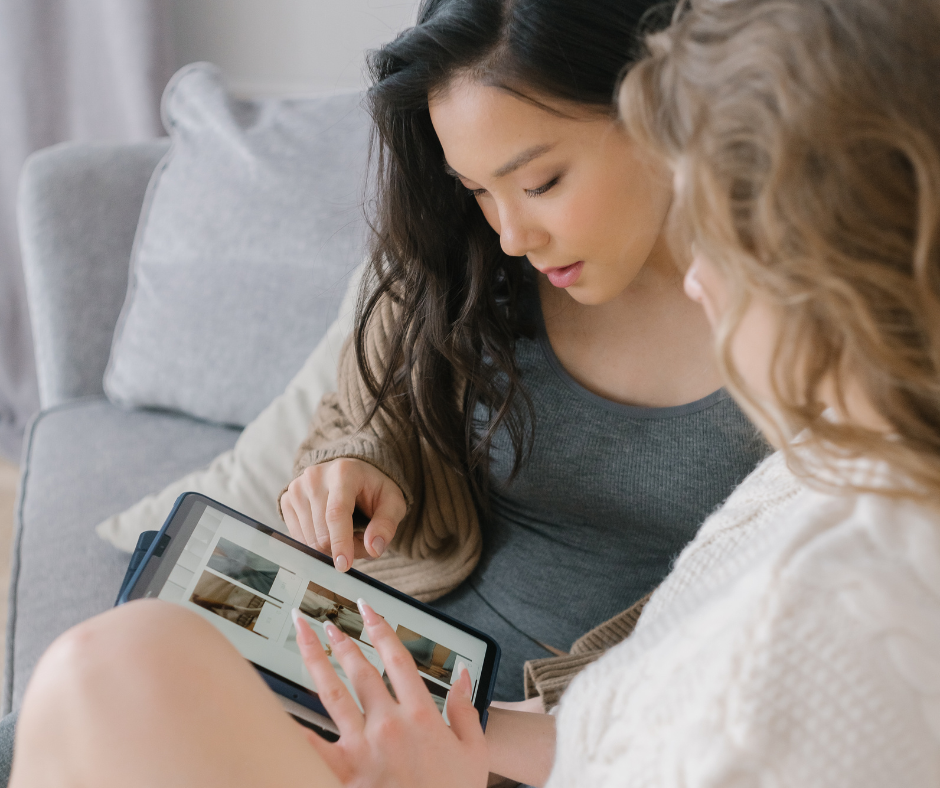
Affinity Designer brings a robust set of drawing tools to the table, rivaling some of the industry giants. It supports both vector and raster graphics, offering flexibility for various design needs. This digital art app includes precision tools, layer effects, and a smooth interface for efficient workflows.
Affinity Designer strikes a balance between professional-grade capabilities and user-friendliness. Its interface is intuitive, making it accessible to both beginners and experienced artists. The learning curve is relatively gentle, allowing users to quickly adapt and unleash their creativity.
One of Affinity Designer’s major attractions is its affordability. It operates on a one-time purchase model, making it a cost-effective option for artists seeking high-quality design custom tools without the burden of subscription fees.
Affinity Designer targets a broad user base, appealing to professionals, freelancers, and enthusiasts alike. Its versatility makes it suitable for graphic designers, illustrators, and those involved in various design disciplines.
Pros for Artists
Affordability: A one-time purchase model is budget-friendly.
Versatility: Supports both vector and raster graphics for diverse design needs.
User-Friendly Interface: Intuitive design allows for a smooth creative process.
Cons for Artists
Market Penetration: While gaining popularity, it might not have the same market saturation as some industry giants.
Advanced Features: Some professionals find fewer features present compared to more established digital art software.
Comparative Analysis

Let’s break it down and put these illustration software titans head-to-head based on our key criteria.
User Interface
Adobe Illustrator: This offers a professional interface but might be overwhelming for beginners.
CorelDRAW: Strikes a balance with an intuitive interface suitable for users at various skill levels.
Procreate: User-friendly, especially on the iPad, providing a smooth and natural drawing experience.
Clip Studio Paint: Efficient interface tailored for manga and comic creation.
Affinity Designer: Strikes a balance between professional-grade capabilities and user-friendliness.
Features
Adobe Illustrator: Industry standard with an extensive feature set for precise design.
CorelDRAW: Comprehensive drawing tools for illustration and design.
Procreate: Powerful vector brushes, brush engine, and features for digital sketching.
Clip Studio Paint: Specialized tools for manga and comics.
Affinity Designer: Versatile custom toolset supporting both vector and raster graphics.
Compatibility

Adobe Illustrator: Available for both Windows and macOS.
CorelDRAW: Compatible with Windows.
Procreate: Exclusive to iPad.
Clip Studio Paint: Available for both Windows and macOS.
Affinity Designer: Available for both Windows and macOS.
Price
Adobe Illustrator: Subscription model with ongoing costs.
CorelDRAW: One-time purchase model.
Procreate: One-time purchase on iPad.
Clip Studio Paint: One-time purchase model.
Affinity Designer: One-time purchase model.
Target User Base

Adobe Illustrator: Professionals in graphic design and illustration.
CorelDRAW: Professionals, but accessible to beginners.
Procreate: Artists at all levels, especially those on the go.
Clip Studio Paint: Manga and comic creators.
Affinity Designer: Professionals, freelancers, and enthusiasts in various design disciplines.
Excelling in Specific Areas
Vector Graphics: Adobe Illustrator is the undisputed champion.
Ease of Use: Procreate shines with its natural drawing experience, closely followed by Affinity Designer for its user-friendly interface.
Affordability: CorelDRAW and Affinity Designer take the spotlight with their one-time purchase models, offering cost-effective solutions.
User Testimonials and Community Feedback
Adobe Illustrator

User Feedback: Professionals often praise Illustrator’s precision and extensive feature set.
Real-world Example: Graphic designers utilize Illustrator for creating intricate logos and vector illustrations, with the ability to scale designs without losing quality being a standout feature.
CorelDRAW
User Feedback: Many appreciate CorelDRAW’s balance between features and user-friendliness.
Real-world Example: Illustrators find CorelDRAW particularly useful for creating detailed illustrations, and its layout tools are favored in the design of marketing materials.
Procreate

User Feedback: Artists rave about Procreate’s natural drawing experience and its expansive brush library.
Real-world Example: Digital artists, especially those on the move, showcase vibrant and expressive digital paintings created effortlessly on the iPad using Procreate. It’s an amazing digital painting software for both beginners and professionals.
Clip Studio Paint
User Feedback: Comic artists and manga creators highlight Clip Studio Paint’s specialized drawing tools.
Real-world Example: Comic book artists use Clip Studio Paint to create dynamic and detailed comic panels, taking advantage of all the features like customizable templates and inking tools.
Affinity Designer

User Feedback: Affinity Designer’s affordability and versatility receive positive mentions.
Real-world Example: Freelance designers and illustrators incorporate Affinity Designer into their workflows, appreciating its professional-grade capabilities without recurring subscription costs.
Summary of Key Findings

Adobe Illustrator: A powerhouse for professionals requiring precision and versatility, especially in vector graphics.
CorelDRAW: Strikes a balance between features and user-friendliness, offering a comprehensive toolset at an affordable one-time purchase.
Procreate: Ideal for digital artists on the go, providing a natural drawing experience on the iPad with a focus on digital sketching and illustration.
Clip Studio Paint: Specialized for manga and comic creators, featuring illustrator tools tailored for detailed and expressive comic creation.
Affinity Designer: A budget-friendly alternative with professional-grade capabilities, supporting both vector and raster graphics.
Final Thoughts on Illustration Software and Other Design Tools
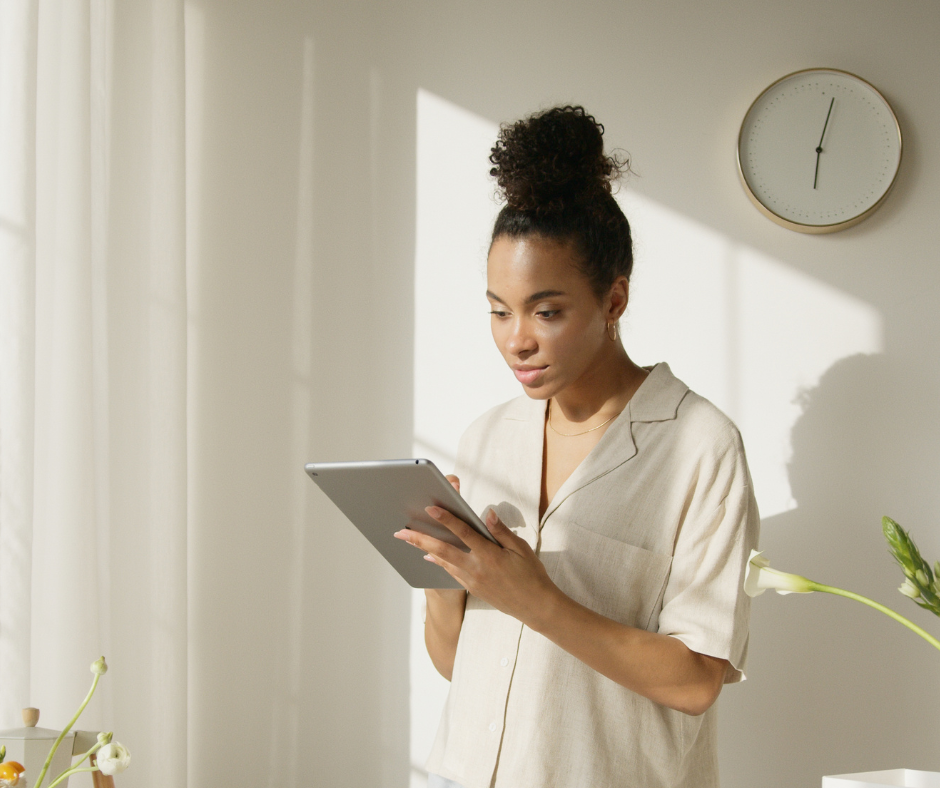
When choosing the right illustration software for your artistic endeavors, it’s crucial to assess your specific needs and project requirements. Whether you prioritize precision in design, specialize in comic creation, or seek a versatile all-in-one solution, opt for a drawing app that aligns seamlessly with your creative goals.
Additionally, consider the financial aspect, as affordability plays a significant role in the decision-making process. CorelDRAW and Affinity Designer stand out with their cost-effective one-time purchase models, while Adobe Illustrator operates on a subscription basis.
Take your skill level into account. Good software like Procreate and Affinity Designer caters to users of all proficiency levels, ensuring a smoother learning curve for beginners. As a beginner, you might also consider a free alternative. Delve into online communities and resources for each software to benefit from video tutorials, forums, and user support, enhancing your learning and troubleshooting experiences.
Lastly, embrace the trial and error approach, as many software options offer a free version or trials. Experimenting with a couple allows you to identify the one that best aligns with your workflow and artistic style. If you’re not particularly keen on spending money, you can always go for free alternatives first before trying out the paid versions.
By Armela E.