
The Best Digital Drawing Tablets for Professional Artists
Summary
Choosing the right digital drawing tablet is key to enhancing your creativity and productivity. Look for basic features like pressure sensitivity, low latency, and tilt functionality. For more advanced options, consider tablets with 4K resolution, wireless connectivity, and customizable pen settings. Reflect on your creative needs and workspace to find the perfect tablet. Invest in tools that elevate your art.
Reflection Questions
- Which features—like pressure sensitivity or tilt recognition—do you currently rely on most in your creative process?
- Is portability or a more robust studio setup more important for your artistic workflow?
- How could advanced features like multi-touch functionality or customizable shortcut keys improve your productivity?
Journal Prompt
Write about how your current tools support or limit your creative process. Reflect on the features you believe would make your work easier or more enjoyable and how the right tablet could enhance your artistic workflow. What would your ideal digital drawing setup look like?
As a professional artist, your tools can make or break your creative flow. With so many digital drawing tablets on the market, finding the right one can feel overwhelming. Whether you prioritize portability, screen quality, or advanced features like customizable shortcuts, investing in the right tablet can streamline your workflow and help you create your best work. This DesignDash Guide will help you navigate the essential and advanced features you should consider while searching for a tablet that supports your unique artistic process. Plus, we’ll assess thirteen of the most popular advanced drawing tablets on the market today. (You deserve the best!)
Must-Have Basic Features for Any Tablet

Before diving into advanced features, make sure the basics are covered. Look for a tablet that offers at least 8192 levels of pressure sensitivity, low latency, tilt functionality, customizable shortcut keys, and, if it’s a display tablet, high screen resolution and color accuracy. These core features will ensure a smoother, more enjoyable creative process, allowing you to focus on your art without unnecessary frustrations.
Pressure Sensitivity
Pressure sensitivity is one of the most important features for any digital drawing tablet, allowing you to control line thickness and opacity based on how hard you press with the pen. The higher the pressure sensitivity, the more precise your control over these elements.
Look for a graphic tablet with at least 8192 levels of pressure sensitivity, which is considered the standard for professional work. This ensures that your tablet can handle everything from delicate shading to bold, strong lines. Whether you’re drawing fine details or blending shades, this level of sensitivity allows you to express yourself more fully in your digital art.
Actionable Tip: Test the pressure sensitivity settings in your software and adjust them to fit your style for smoother, more natural strokes when you create digital art.
Responsiveness (Low Latency)
Responsiveness, or low latency, is what makes your drawing feel fluid and immediate. Lag or delay between the movement of your pen and the appearance of your stroke can be incredibly frustrating, especially when you’re working on fast-paced or detailed designs.
The more responsive the tablet, the more naturally it mimics traditional drawing tools like pencils and brushes. Always look for a tablet that offers high responsiveness, ensuring that your motions are captured in real-time without delay, so you can work more intuitively and efficiently.
Actionable Tip: Make sure to keep your tablet drivers updated to maintain optimal responsiveness and minimize any potential lag.
Tilt Sensitivity

Tilt sensitivity is essential for creating natural, traditional-feeling strokes, especially when you’re shading or using different brush effects. A tablet with tilt functionality recognizes the angle at which you hold the pen, allowing you to control the width and style of your strokes just like you would with a real pencil or brush.
This is particularly helpful for illustrators and designers who rely on subtle variations in shading and texture. The ability to tilt the pen gives you a more dynamic range of control over your artwork.
Actionable Tip: If you’re switching from traditional tools to digital, practice using the tilt function to see how it replicates your familiar shading techniques.
Customizable Shortcut Keys
Customizable shortcut keys can drastically speed up your workflow, giving you quick access to commonly used tools like the brush, eraser, or undo functions. By programming these keys to suit your needs, you can keep your focus on your work without having to break your creative flow to search for the right tool in your software.
Whether you’re adjusting brush sizes or zooming in and out, these shortcuts make your process more efficient and tailored to your preferences.
Actionable Tip: Set up your shortcut keys for maximum efficiency—start by mapping your most-used commands to the keys closest to your dominant hand.
Display Quality (For Display Tablets)
For display tablets, screen quality is critical to producing high-quality digital art. A minimum of 1080p resolution is necessary for smaller tablets, but for larger models, QHD or even 4K resolution will give you the crispness and clarity you need, especially for detailed illustrations.
Another crucial factor is color accuracy—tablets that cover a high percentage of the sRGB or Adobe RGB color spectrum ensure that your work is vibrant and true-to-life. This is particularly important for artists who work in digital painting, where precise color representation can make or break the final product.
Actionable Tip: Check your tablet’s color calibration settings to ensure the colors you see on-screen match your intended output, especially when printing your work.
Size of the Drawing Area
When it comes to non-display tablets, the size of the drawing area can significantly impact your workflow. Larger areas allow for broader, more fluid strokes, which can feel more natural, especially for illustrators and painters.
On the other hand, for display tablets, the ideal size tends to range between 13 to 16 inches, striking the right balance between portability and screen real estate. A smaller tablet might be easier to carry around, but a larger screen offers more space to work on detailed designs without constantly zooming in and out.
Advanced Features Every Professional Artist Should Consider

Advanced features can dramatically enhance your workflow and creativity, but it’s important to choose those that align with your artistic needs and long-term goals. Whether you’re looking for higher resolution, wireless connectivity, or multi-device support, evaluate these features based on how you plan to use your tablet. Advanced tools like rotary dials, tilt recognition, and software integration can help you work more efficiently and bring your art to life with even more precision and ease.
Higher Resolution and Color Accuracy
For professional artists, resolution and color accuracy are critical factors in producing high-quality digital artwork. 4K resolution provides exceptional clarity, especially when working on detailed projects, making it easier to see even the finest nuances in your designs.
High-end tablets should also support 100% sRGB or Adobe RGB color accuracy, which ensures that the colors you see on your screen are true to life. This is especially important for digital painters, graphic designers, or illustrators who need precise color representation to bring their creative vision to life. Accurate colors and crisp resolution elevate your artwork and make sure your final product looks exactly as intended.
Actionable Tip: If you work on projects that require print, make sure to calibrate your tablet’s display regularly to match your printing requirements and ensure consistent color accuracy.
Fuel your creative fire & be a part of a supportive community that values how you love to live.
subscribe to our newsletter
*please check your Spam folder for the latest DesignDash Magazine issue immediately after subscription
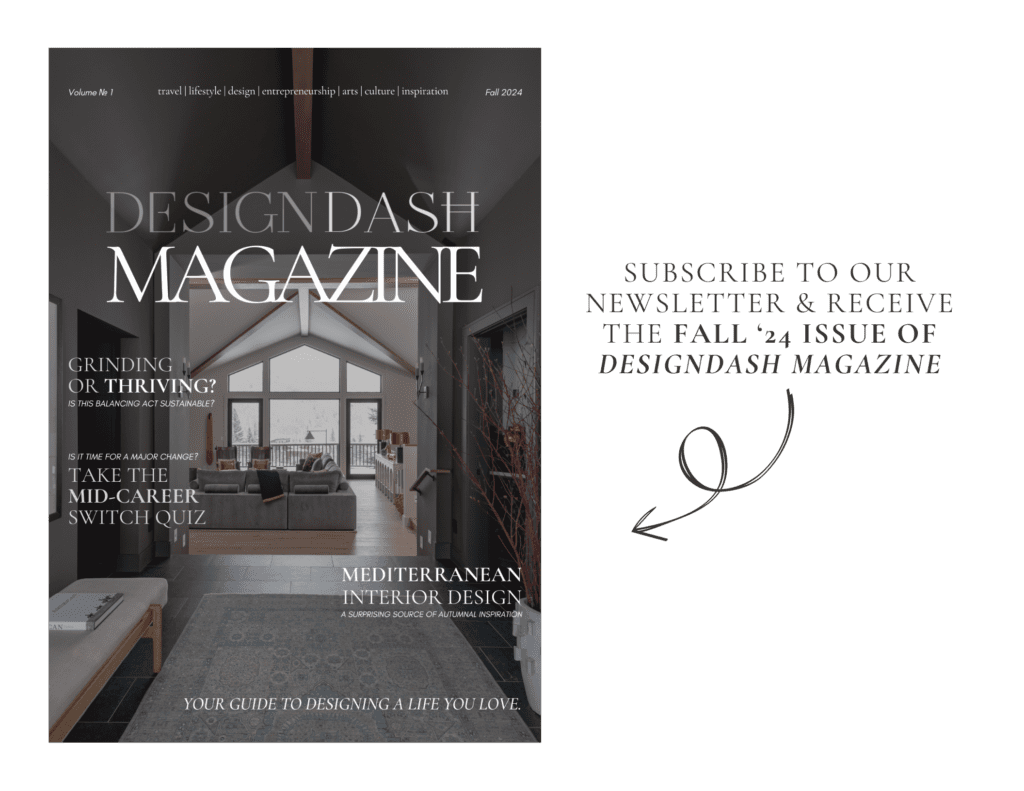
Multi-Touch Functionality
Multi-touch functionality can transform your workflow by allowing you to use gestures—such as zooming in, rotating, or panning—directly on your tablet. This feature makes it easier to navigate your canvas without constantly reaching for keyboard shortcuts or scrolling through menus, which can disrupt your creative flow.
Being able to adjust your work with just a pinch or swipe on the screen speeds up your process, letting you focus more on your creative work and less on navigation. If you’re someone who enjoys the convenience of using intuitive gestures, multi-touch functionality is definitely worth considering.
Actionable Tip: Practice using multi-touch gestures to familiarize yourself with how they work, and configure your tablet settings to match your personal workflow for a smoother experience.
Advanced Tilt Recognition
While basic tilt sensitivity is a must for many digital artists, advanced tilt recognition takes your work to another level. Tablets like the Wacom Cintiq Pro go beyond simple shading and allow you to adjust the angle of your pen to influence brush strokes in more dynamic ways.
This feature mimics the natural movements of traditional brushes or pencils, giving you more control over the width, direction, and style of your strokes. Advanced tilt functionality offers more precision and creativity for illustrators and painters who rely heavily on creating texture and depth through shading.
Actionable Tip: Experiment with different brush settings in your software to fully explore the benefits of tilt sensitivity, and see how adjusting your brush angle can impact your shading and stroke styles.
Wireless Connectivity

Wireless connectivity is a game-changer for artists who value freedom and flexibility in their workspace. A wireless tablet eliminates the clutter of cables, allowing you to move around your workspace more freely without being tethered to your desk.
Whether you prefer working from a couch or moving your tablet to different locations, wireless functionality makes it possible. This is especially useful for artists who travel frequently or who like to switch between different workstations. Plus, fewer cables mean a cleaner, more organized workspace—something busy creatives can always appreciate.
Actionable Tip: Always ensure your tablet is fully charged before starting a long project, and consider keeping a backup charging cable handy to avoid interruptions if you run out of battery.
Pen Customization and Ergonomics
Customizing your pen settings, such as pressure sensitivity curves, can greatly enhance your drawing experience. Being able to adjust how your pen responds to different pressures allows you to fine-tune it to your specific drawing style.
Additionally, ergonomic pens are designed to reduce hand fatigue during long drawing sessions, which is especially important for professional artists who spend hours at a time on their tablets. Pens that come with multiple nibs or buttons that can be reprogrammed to suit your workflow also add flexibility and personalization to your process.
Actionable Tip: Take the time to adjust your pen’s sensitivity and experiment with different nibs to find the combination that best supports your comfort and creative needs.
Rotary Dials and Touch Rings
Rotary dials and touch rings are advanced controls that can make navigating your canvas a breeze. These features allow you to zoom in and out, rotate your canvas, or adjust brush sizes with ease, all without having to interrupt your workflow.
Instead of constantly reaching for your keyboard or mouse, these controls are built into the tablet itself, offering a more seamless creative process. They’re especially helpful for artists who work on large canvases or projects with multiple layers, where frequent adjustments are needed.
Actionable Tip: Customize your rotary dial or touch ring settings to match your workflow, whether it’s zooming in, rotating, or changing brush sizes quickly.
Laminated Display

A laminated display significantly reduces parallax, the visual gap between your pen’s tip and the cursor on the screen, making it feel like you’re drawing directly on the display itself. This feature improves precision, especially for detailed work, as the reduction in parallax allows for more accurate strokes.
Laminated screens are also generally less reflective, making it easier to work in bright environments or under strong lighting. For artists who rely on precision, a laminated display is a must-have feature that creates a more seamless drawing experience.
Actionable Tip: If you work in a well-lit environment or often find your screen too reflective, look for tablets with laminated displays to improve visibility and reduce distractions.
Multi-Device Support
In today’s digital world, many artists work across multiple platforms—whether it’s switching between a PC, Mac, or Android device. Tablets that offer multi-device support allow for seamless integration across all your devices, making it easy to transition from one to the other without compatibility issues.
This is especially useful if you prefer to sketch on your Android tablet while on the go and finish projects on your desktop at home. Having the flexibility to work across platforms can save time and boost productivity, giving you the freedom to work where and how you want.
Actionable Tip: Check that your tablet’s drivers and software are compatible with all the devices you use, ensuring a smooth transition between platforms.
Software Integration
Professional artists rely heavily on software to bring their creations to life, so it’s essential that your tablet works seamlessly with programs like Adobe Creative Cloud, Clip Studio Paint, or Corel Painter.
A tablet that integrates well with these programs will support all the advanced brush and layer settings that professional-grade software offers. Look for tablets that come with bundled software or are known for their compatibility with the programs you use most often, ensuring you can maximize your creative potential.
Actionable Tip: Before purchasing, double-check the software compatibility and see if your tablet offers any bundled software to get started right away.
13 of the Best Drawing Tablets for Professional Artists in 2024
Wacom Cintiq Pro 24
The Wacom Cintiq Pro 24 is one of our top picks (it might even take first place as the best drawing tablet on the market today). Wacom tablets are widely regarded as top-tier drawing tablets for professional artists. The Cintiq Pro 24 has an ultra-sensitive pen, offering 8192 levels of pen pressure sensitivity, ensuring precision and fluidity in every stroke.
The massive 24-inch 4K display provides vibrant colors and exceptional clarity, making it perfect for detailed digital illustrations and design work. The ergonomic stand of this Wacom tablet enhances comfort, even during long sessions, while the tablet’s impressive color accuracy makes it a preferred choice for artists who demand realism in their digital work. The large screen size also allows for more space to maneuver, making it easier to manage multiple windows or layers when working on complex projects.
- Best digital tablet for: Artists who need a high level of control and precision with their pen tablets.
Key Features
- 8192 levels of pressure sensitivity
- 4K resolution with vivid colors
- Ergonomic stand for extended work sessions
iPad Pro 13-inch (2024) with Apple Pencil Pro
The 2024 13-inch iPad Pro combines Apple’s renowned design with powerful performance, making it a fantastic option for professional artists. Its OLED display offers exceptional brightness and color vibrancy, ideal for artists who need accuracy in color representation. Paired with the Apple Pencil Pro, the iPad Pro delivers a responsive drawing experience with low latency and excellent pressure sensitivity.
The M4 chip powers this device, making it incredibly fast, allowing artists to seamlessly work with demanding apps like Procreate and Adobe Creative Cloud. With its lightweight and portable design, the iPad Pro is a favorite for artists who travel frequently or enjoy working from different locations without sacrificing performance. Just be sure to use it with a second generation Apple Pencil or higher (more recent).
- Best digital tablet for: Artists who need a portable, multi-functional device that’s great for both creative work and business use.
Key Features
- 13-inch OLED display with 1600 peak HDR brightness
- M4 chip with AI and GPU enhancements for faster rendering
- Apple Pencil Pro with low latency and pressure sensitivity
- Slim, lightweight design (5.1 mm thin)
XP-Pen Artist Pro 16
The XP-Pen Artist Pro 16 is an excellent budget-friendly graphics tablet that doesn’t skimp on quality. Its 15.6-inch laminated pen display reduces parallax, giving artists a more accurate drawing experience, which is crucial for detailed work.
The tablet’s 8192 levels of pressure sensitivity offer high precision, making it a versatile tool for digital painting, illustration, and design. It also comes with customizable shortcut keys that streamline workflow, helping artists work more efficiently. Though it’s more compact than some high-end options, its portable size makes it ideal for artists who need flexibility while maintaining high performance.
- Best for: Artists looking for a great balance of quality and price. You might also consider the XPPen Magic Drawing Pad.
Key Features
- 8192 levels of pressure sensitivity
- 15.6-inch laminated display
- Compact and portable
Huion Kamvas Pro 24

Next on our list of graphics tablets is the Huion Kamvas Pro 24. Ideal for digital art, this tablet stands out for its large, vibrant QHD display, offering ample space for artists working on intricate projects. With 8192 levels of pressure sensitivity and tilt functionality, this tablet provides a smooth and natural drawing experience, whether you’re creating fine details or broad brushstrokes.
This digital drawing tablet is a fantastic alternative to more expensive Wacom models, providing high-end features such as excellent color accuracy and customizable shortcut keys. This tablet is perfect for professional illustrators, animators, and designers who need a high-quality display to bring their ideas to life on a grand scale.
- Best for: Artists who need a large drawing area without a hefty price tag.
Key Features
- 23.8-inch QHD screen tablet with vivid colors
- 8192 levels of pressure sensitivity
- Supports tilt function for natural strokes
Microsoft Surface Pro 9 with Slim Pen
The Microsoft Surface Pro 9 is more than just a drawing tablet—it’s a powerful laptop that offers full Windows functionality, making it a versatile tool for artists who need to balance creative work with business tasks.
The Slim Pen provides a natural drawing experience, and with the tablet’s 120Hz refresh rate, you get smooth, responsive strokes. This hybrid device can handle graphic-heavy programs like Adobe Illustrator and Photoshop while still being lightweight and portable. It’s perfect for artists who want a device that supports both their creative endeavors and everyday tasks, all within a sleek, professional design.
- Best for: Artists who want a multi-functional device for both creative work and business.
Key Features
- 120Hz refresh rate for smooth drawing
- Responsive Slim Pen with low latency
- Full Windows operating system
Wacom Intuos Pro

The Wacom Intuos Pro is a favorite among artists who prefer tablets without pen displays. It offers incredible precision and a more traditional drawing experience. With 8192 levels of pressure sensitivity and customizable express keys, this tablet offers artists full control over their creative process.
It’s designed to simulate the feel of drawing on paper while looking at a separate screen, which takes some getting used to but provides an unparalleled sense of precision once mastered. The multi-touch gestures and slim, lightweight design also make this tablet a practical choice for both studio and on-the-go use.
- Best for: Artists who prefer drawing on a separate screen for a more traditional experience.
Key Features
- 8192 levels of pressure sensitivity
- Multi-touch gestures for enhanced workflow
- Available in various sizes (Small, Medium, Large)
Gaomon PD156

TheGaomon PD156 is a great option for budget-conscious artists who still need a reliable, professional-grade tablet. With its 15.6-inch display, it provides plenty of workspace for detailed illustrations and digital art.
Its 8192 levels of pressure sensitivity offer a highly responsive and precise drawing experience. The tablet also includes customizable shortcut keys and an adjustable stand, which makes it comfortable for long hours of work. The Gaomon PD1560 is a solid choice for beginners or those looking for a secondary tablet that doesn’t compromise on quality.
- Best for: Artists on a budget who want a display tablet.
Key Features
- 8192 levels of pressure sensitivity
- Customizable express keys for efficiency
- HD display
Veikk VK1560 Pro

The Veikk VK1560 Pro offers an excellent balance of affordability and professional-grade features. With a 15.6-inch HD display, this tablet provides a clear and responsive workspace for digital artists. It features 8192 levels of pressure sensitivity and six customizable shortcut keys, which make it easy to streamline your workflow.
Additionally, the touch bar adds an extra layer of convenience, allowing you to zoom in, zoom out, and rotate your canvas without interrupting your creative flow. This tablet is a fantastic choice for artists who need a reliable and affordable display tablet for professional work.
- Best for: Artists looking for an affordable yet capable display tablet.
Key Features
- 15.6-inch HD display
- 8192 levels of pressure sensitivity
- 6 customizable shortcut keys and touch bar
XP-Pen Deco Pro

The XP-Pen Deco Pro is a highly functional non-display tablet that offers a large drawing surface and advanced features at an affordable price. It comes with a dual-function wheel, which allows for smooth zooming, scrolling, and rotating of your canvas, greatly enhancing workflow efficiency.
The pressure sensitivity is top-tier, and the tablet is responsive enough for both detailed illustration work and general design. Its slim, portable design makes it easy to carry for artists who need to work in different locations or prefer a clean and organized workspace.
- Best for: Artists who don’t need a built-in display but want a large, responsive drawing surface.
Key Features
- 8192 levels of pressure sensitivity
- Dual-function wheel for zooming and rotating
- Slim, portable design
Huion Inspiroy Dial Q620M

The Huion Inspiroy Dial Q620M brings innovation to non-display tablets with its unique dial controller, which allows for intuitive control over zoom, brush sizes, and more. This feature, combined with wireless connectivity, makes it one of the most flexible tablets for digital artists.
It offers 8192 levels of pressure sensitivity, making it suitable for detailed work, and the customizable shortcut keys enhance productivity. Its long battery life and portable design make it an ideal choice for artists who want a highly functional and mobile tablet that can be used anywhere.
- Best for: Artists who want extra control and flexibility in a non-display tablet.
Key Features
- 8192 levels of pressure sensitivity
- 8 customizable shortcut keys and dial control
- Wireless connectivity
Samsung Galaxy Tab S9 Ultra
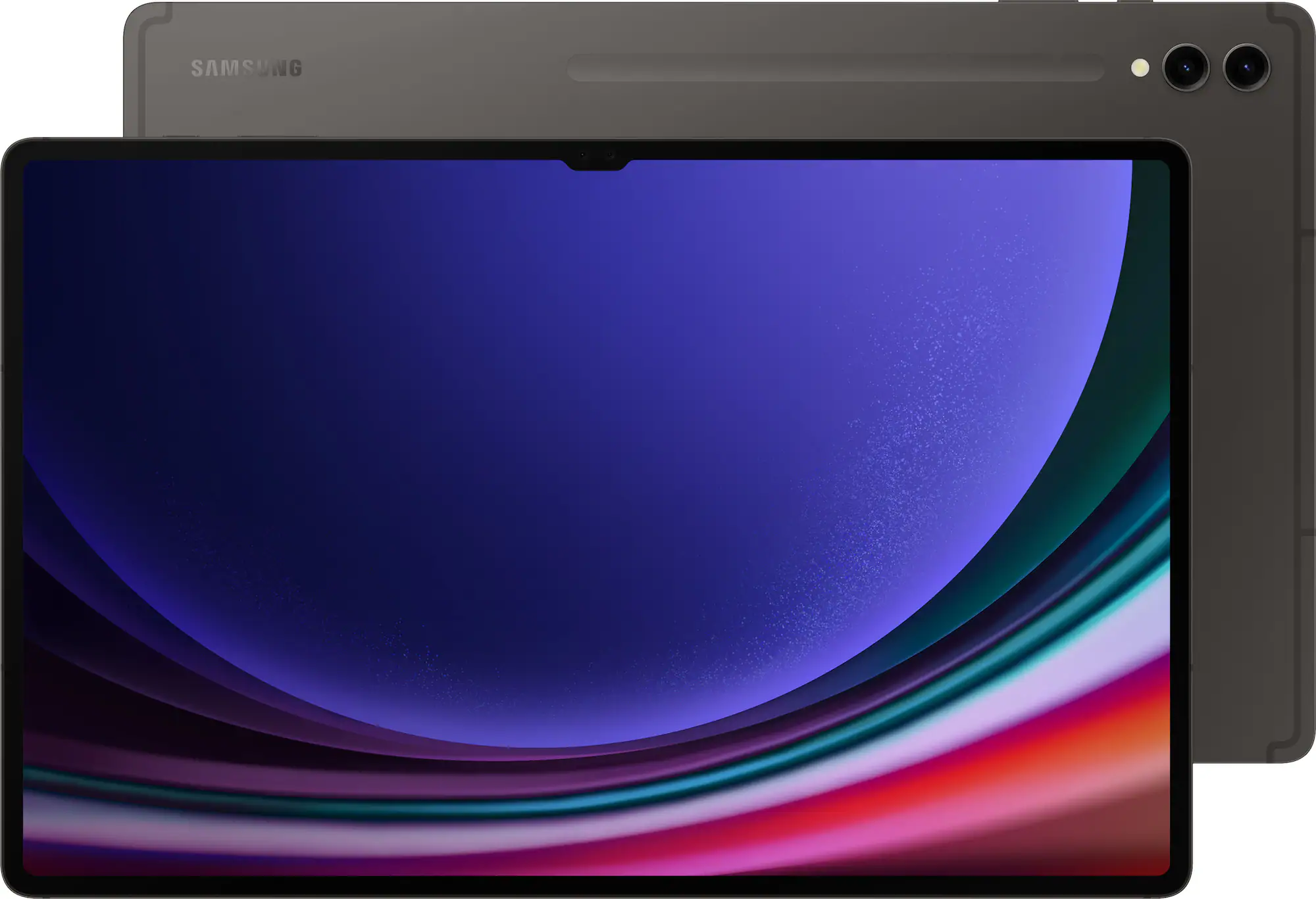
The Samsung Galaxy Tab S9 Ultra is perfect for artists who need a tablet that can handle both creative and general tasks. Its massive 14.6-inch AMOLED display delivers vibrant colors and excellent brightness, making it ideal for digital painting, illustration, and photo editing.
The S Pen offers responsive, low-latency performance, which is crucial for professional-level artwork. Additionally, being an Android device, the Galaxy Tab S9 Ultra supports a wide range of apps, giving artists versatility in both creative and everyday use. This tablet is an excellent choice for those who value portability without sacrificing screen real estate.
- Best for: Artists who want a portable and versatile tablet for both drawing and general use.
Key Features
- 14.6-inch AMOLED display
- Responsive S Pen with low latency
- Supports Android drawing apps like Adobe Fresco
Wacom One
The Wacom One 13 Touch is a fantastic entry-level drawing tablet for those looking to get into digital art or for professionals who need a reliable secondary device. It’s a more affordable option within Wacom’s lineup but still provides a solid drawing experience with good pressure sensitivity and a responsive screen.
While it doesn’t have all the advanced features of the Cintiq series, it’s a great starting point for beginners or for artists who need a portable, no-frills display tablet. It’s also compatible with Android devices, making it versatile for artists who want to work across multiple platforms.
- Best for: Artists starting out who want a display tablet but don’t need advanced features.
Key Features
- 13-inch display
- 4096 levels of pressure sensitivity
- Compatible with Android devices
Xencelabs Pen Tablet

The Xencelabs Pen Tablet offers a sleek design and customizable features, making it an excellent choice for artists seeking precision and flexibility. This tablet comes with two pens—one regular and one slim—giving users the option to choose what’s most comfortable for different types of work.
It’s known for its highly customizable remote, which offers 40 programmable buttons, streamlining workflow for professional artists. Its ergonomic design ensures comfort during extended use, and the wireless connectivity adds an extra layer of convenience. This non-display tablet is perfect for artists who need precision and customization without the need for an integrated screen.
- Best for: Artists looking for a non-display tablet that offers superior customization and comes with a range of useful accessories.
Key Features
- 8192 levels of pressure sensitivity
- Comes with two different customizable pens
- Remote with 40 programmable buttons
- Ergonomic and sleek design
- Wireless connectivity
- Consideration: It’s a non-display tablet, so it requires pairing with a separate monitor.
How to Choose the Right Drawing Tablet for You

List your top priorities—whether that’s size, portability, budget, or specific features—and let that guide your decision. By clarifying what matters most to you, you can choose a tablet that aligns with both your creative workflow and lifestyle.
Assess Your Creative Process
The first step in choosing the right tablet is to reflect on your creative process. What tools and functions do you rely on most? For example, if you do a lot of intricate detail work, pressure sensitivity and tilt functionality might be non-negotiable for you.
Multi-device support and wireless connectivity could be a priority if you need the flexibility to work across devices. Understanding the specifics of how you work will help narrow down the features that will truly enhance your creativity, so take a moment to evaluate the essentials that align with your artistic needs.
Actionable Tip: Make a list of the software, tools, and features you use most often in your creative process, and look for tablets that are compatible with and support those needs.
Consider Your Workspace
Your workspace plays a big role in determining the type of tablet that’s right for you. If you’re constantly on the go, you’ll want something lightweight and portable, like the iPad Pro or a smaller drawing tablet that’s easy to carry around. On the other hand, if you have a dedicated home or studio setup, a larger tablet like the Wacom Cintiq might be a better fit. Think about how much room you have to work with and how you plan to use your tablet, as this will help you decide between portability and power.
Actionable Tip: Measure your workspace to ensure that the tablet you choose fits comfortably. If you work from different locations, prioritize portability and consider how easily the tablet can transition between setups.
Tips for Maximizing Your Tablet

Make the most of your tablet by regularly using its advanced features like shortcuts and touch gestures. These features are designed to help streamline your workflow and save you time, but they take practice. Set aside time to explore all your tablet’s functionality and get comfortable with using it to its full potential.
Optimize Your Settings
Once you have your tablet, take the time to customize it to suit your workflow. Adjust the pen sensitivity to match your drawing style, and set up shortcuts for frequently used tools to save time. Most tablets allow you to program buttons for commands like zoom, undo, and brush size adjustment, which can help you stay focused on your artwork rather than constantly clicking through menus. Customizing your workspace will ensure that your tablet feels like an extension of your creative process.
Actionable Tip: Spend a few minutes adjusting pen sensitivity and setting up your shortcut keys in your favorite drawing software. This small investment of time upfront will save you hours in the long run.
Regular Updates
Keeping your tablet’s software and drivers up to date is essential for optimal performance. Regular updates not only introduce new features but also fix bugs that might cause lag or glitches while you’re working.
Make it a habit to check for updates, especially when using your tablet with new software or after major operating system changes. Updated drivers will ensure that your tablet remains compatible with your tools and delivers the smooth, responsive experience you expect.
Actionable Tip: Set a reminder to check for driver and software updates at least once a month, so your tablet continues to run smoothly without technical interruptions.
Final Thoughts on Selecting the Perfect Drawing Tablet for Your Practice

Choosing the right tablet is more than just finding a device to draw on—it’s about investing in a tool that complements and enhances your creativity. The right tablet will streamline your workflow, provide the precision you need, and empower you to create your best work without distractions.
Whether you prioritize portability, screen quality, or advanced features like customizable shortcuts, finding a tablet that fits your unique process is key to staying productive and inspired. Take your time to explore your options, and don’t hesitate to lean on online artist communities for recommendations and advice tailored to your specific needs. Ultimately, your tools should work for you, supporting your artistic vision and helping you grow as a creative professional.








